1) First of all, you need to install the extension from the Chrome web store. Click ‘Continue’ and ‘Install’ at the prompts to approve installation to your browser.
2) A new ‘Offline Gmail’ icon will appear on the app panel. If you’re using Chrome 15, you have to slide the chrome interface to app. When you find the ‘Offline Gmail’ icon, click on it and then you’ll be prompted to allow offline mail storage.
3) Once you allow offline mail storage, all emails will be downloaded and stored on your browser which you can read even when you’re not connected to Internet. Take a look at the image below how the Offline Gmail interface looks like.
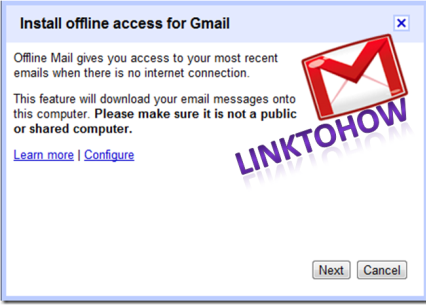
That’s it!! When you want to use Gmail and you don’t have a network connection, you can access your synchronized messages through the Google Chrome app. You can simply remove the app from your browser anytime if you don’t want ‘Offline Gmail’ to synchronize messages.
At the moment, the extension is only available for Google Chrome. If you want to access Gmail offline on other browser, you can check this article out.
1) Type chrome://settings/cookies into your address bar and press enter.
2) Search for mail.google.com and hover over the search results and click the X that appears.
3) Once you allow offline mail storage, all emails will be downloaded and stored on your browser which you can read even when you’re not connected to Internet. Take a look at the image below how the Offline Gmail interface looks like.
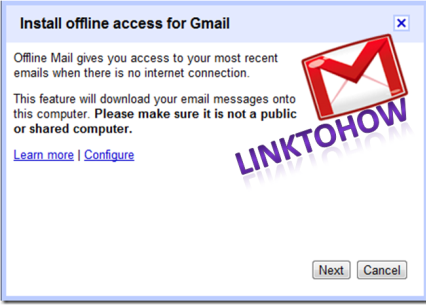
That’s it!! When you want to use Gmail and you don’t have a network connection, you can access your synchronized messages through the Google Chrome app. You can simply remove the app from your browser anytime if you don’t want ‘Offline Gmail’ to synchronize messages.
At the moment, the extension is only available for Google Chrome. If you want to access Gmail offline on other browser, you can check this article out.
Also, keep in mind that do not use this extension if you’re using public computer. If, by mistake, you have used it on a public computer, follow the steps below to keep your account safe.
1) Type chrome://settings/cookies into your address bar and press enter.
2) Search for mail.google.com and hover over the search results and click the X that appears.









0 comments:
Post a Comment